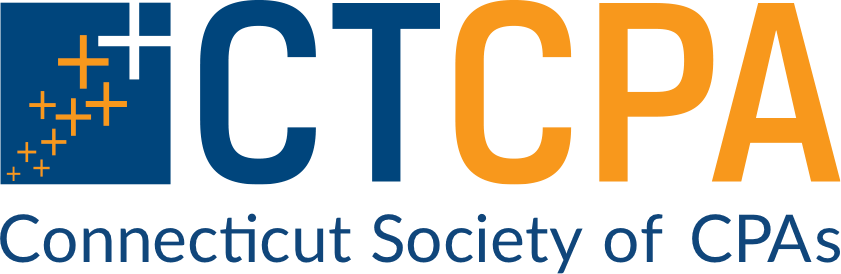Surgent's Microsoftr Excelr 2019: Getting Started with PivotTables and PivotCharts
Available Until Wednesday, Apr. 30, 2025
4.00 Credits
Member Price $79.00
Non-Member Price $144.00
Overview
This course is a two-lesson advanced level course that guides you through creating, formatting, and modifying PivotTables and PivotCharts in Excel using step-by-step hands-on activities.
Objectives
• Select different methods to create a PivotTable including the PivotTable button, Recommended PivotTables button, the Quick Analysis feature, and the Summarize with PivotTable button and Data Model
• Recognize multiple ways to format a PivotTable using a shortcut menu and buttons on the PivotTable Tools Design tab
• Identify ways to modify a PivotTable using buttons on the PivotTable Tools Analyze tab, a keyboard shortcut, the filtering arrows, the Field List, slicers, and a shortcut menu
• Select different methods to create a PivotChart including the PivotChart button, standard Excel charting buttons, a keyboard shortcut, and simultaneously with the PivotTable
• Recognize multiple ways to format a PivotChart using the Chart Elements and Chart Styles buttons, buttons on the PivotChart Tools Design and Format tabs, task panes, a shortcut menu
• Identify ways to modify a PivotChart using Pivot Field buttons, a shortcut menu, the Field List, and buttons on the PivotChart Tools Design tab
Highlights
• Use the PivotTable button to create a PivotTable
• Use the Recommend PivotTables button to create a PivotTable
• Use the Quick Analysis feature to create a PivotTable
• Use the Summarize as PivotTable button with the Data Model to create a PivotTable
• Format the PivotTable values using a shortcut menu
• Change the PivotTable layout using the PivotTable Tools Design tab
• Rearrange, hide and show subtotals and grand totals using the PivotTable Tools Design tab
• Apply a PivotTable style using the PivotTable Tools Design tab
• Refresh a PivotTable using the PivotTable Tools Analyze tab or keyboard shortcut
• Filter a PivotTable using the filtering arrows
• Modify the PivotTable structure using the Field List
• Filter a PivotTable using slicers
• Add a calculated field to a PivotTable using the PivotTable Tools Analyze tab
• Modify the Value Field Settings using a shortcut menu
• Use the PivotChart button to create an embedded PivotChart
• Use the standard Excel charting buttons to create a PivotChart
• Use a keyboard shortcut to create a PivotChart on its own chart sheet
• Create a PivotChart and linked PivotTable simultaneously
• Add or remove chart elements using the Chart Elements button
• Change the chart style and color scheme using the Chart Styles button
• Change the chart layout using the PivotChart Tools Design tab
• Select and format individual chart elements using the PivotChart Tools Format tab
• Filter the PivotChart using the Pivot Field buttons
• Change the chart type and subtype using a shortcut men
• Add, remove, and reposition the PivotChart fields using the Field List
• Switch the row/column orientation using the PivotChart Tools Design tab
Designed For
Users experienced with using Excel 2019 who want to grow their Excel skills.
Prerequisites
Experience working with Excel 2019 in the Windows operating system environment
Preparation
None
Notice
This self-study product is a course manual download with a test.
You will receive an email from Surgent CPE with instructions to access this course.
Non-Member Price $144.00
Member Price $79.00